2 | Build a Framework
Now that your Material is loaded, let's build out a course. Click the + New button in the Courses Tab. Name your course, add a course code if you’d like, then click Create. Now add an image to your course to give it a compelling look with visual context. Open the drop-down menu on the course card and select Add Preview Image. Horizontal images work best, around a standard 3:2 ratio. If you don’t have the perfect image ready to plug in, a terrific resource for royalty-free images is Unsplash.com.
Double click into your course. Now let’s lay out some empty Topic cards. Topics are self-guided. They can be used either as stand alone learning experiences, or to complement in-person sessions. We’ll use a simple time-based Topic structure for this video. Name your Topic and select its visibility level. You can drag topics around, rename them, and change visibility at any time.